Guidance for online safeguarding if you’re working with vulnerable people
1. General guide
Choosing the right technology
Signing up to new software is a bit
like moving into a
new
office. Please check the software in the same way that
you might inspect a space for suitability. Is it safe? Does it
have what you need?
We aren’t able
to
endorse specific software
or platforms, but
here are some factors to bear in mind:
• Environmental sustainability: Whilst online
meetings still seem to be more sustainable than in-person meetings, the more complex the systems and the more they rely on heavy data
use (videos for example), the more energy is used.
Streaming platforms in particular have a
relatively high carbon footprint.
• Data use: How much data can you and the people
you are working with afford? Some
people have reliable broadband, some people rely on contracts or pay-as-you-go with mobile phone providers, which limit data use.
Consider whether you may be depriving people of data they could need for other things.
-
Consider the difference in data-use
between software that relies
on streaming video, software that uses images, and software that
is mainly text-based.
• Accessibility:
- how complex is the technology?
- does it
require downloading new software?
- can it work on different phones as well as computers?
- does the interface design support access for people
with disabilities?
• Privacy:
You might feel that you
have no choice about the software you are being asked to use. Bear in mind that if you have to use a software chosen by
another organisation, you can often still change its
settings to suit
your needs. If you feel able, please also share feedback with your hosts if you are concerned about their use
of
a particular software – this is a new space for many people and we will
need to learn from each other as we go!
Protecting data and privacy
As we start to work with software that
connects us online, we can make our personal information
vulnerable to other individuals.
We
do the same with information from other people we are encouraging to use
the
same software.
Some software is better than others in terms of passing our information from our personal computers accessible to businesses and individuals without our being
aware. Before you start working online, consider the privacy and security rules relating to the software you are using, or being asked to use. Will you be sharing information publicly, or with the company who are running the software? Do you have
options in the
software’s
settings that can make
your information
and that of other people using the software more private?
You may want to consider using a “virtual private
network” (VPN) at home. A VPN may make it
harder for cyber criminals to access your computer and its stored data by
using
an untraceable
network of servers.
Online meetings: hosting and participating
Hosting online meetings
Before the meeting:
• Does the software allow you a password option? If so, use
it; this may help prevent unwanted access to your online
meetings.
• Develop an agenda and a
clear
plan for managing the meeting. Bear in mind that – as with any meeting – the chair’s role is to make sure everyone
has
a chance to participate.
- Consider in advance whether this is a formal or an informal meeting – this will have bearing on whether you need to set
some ground rules at
the
beginning.
- Will you use
an interactive format where everyone
may
be able to contribute, or a more webinar-style meeting that
restricts who can speak?
- Consider asking people to mute their microphones when they’re not speaking – this
avoids interference and
background
noise, which can be distracting.
- How will you manage the conversation? Some technologies allow breakout rooms, and
give
you options as the host to
mute people so that you can control how the
conversation flows.
- In some meetings, particularly webinar-style or larger meetings, people
may
choose to join or leave at arbitrary points during the meeting; do you need to consider how
to
manage this?
- Do you need more than one person to manage the meeting? Some organisations are using a
host ‘buddy’ to help manage questions and/or provide technical backup.
• Make sure
you understand the technology you are using
- What data is stored from people attending meetings?
- How do the different meeting options work? Practise your plan with a colleague or on your own before you meet others.
• Decide whether you need to record or save anything from the meeting.
- Why are you recording? Is it for your personal notes? for sharing with others? for sharing publicly? How will people
be identified if you share recordings?
- Bear in mind that
you would not normally
record every meeting.
- Consider whether as a
participant you want to be recorded.
- Have a backup plan for taking notes in
case
participants don’t want to be
recorded.
- Will you be collecting any
personal data (e.g. email addresses)?
• Think about the length of the meeting. Online meetings are often more tiring than offline
meetings (partly because of the extra work you are having to do to process physical cues and
body language). You will probably need to make the meeting shorter than an offline equivalent.
• Think about pacing
the
meeting, and how you can manage
everyone’s input so that it doesn’t become
chaotic,
and so that everyone has a chance
to
contribute. A facilitator may
need to be more robust than in
an offline space to help people
understand when they can
speak.
• Consider how you might manage disruptive or distracting behaviours that result from people being in their home spaces – how might
it affect your meeting if someone is constantly moving around on
video, for example?
• Bear in mind that
in some formats people might join at random times during the meeting;
How will you manage this?
• Think about where you are in your home, what you are wearing for the meeting etc.: what
do you feel comfortable sharing about your life
through what people can see? You might want to take down photographs of other people, for example. Consider whether you might
prefer not
to
use video.
• Do you need to share your screen
at any point? If so,
don’t forget to check
that you aren’t sharing emails or personal information by accident.
During the meeting:
• Explain how you are going to chair or host the meeting, explain the role of anyone else you
are
working with to manage the meeting, and share your agenda or plan.
• Make it clear
- whether you are recording or saving any chat pages, or keeping a record of personal
data (e.g. email addresses);
- why you are recording or saving these things;
- what you will do with these recordings after the meeting.
• If participants prefer not to be recorded, be prepared to take notes instead; if you really have to record, offer participants the option
to
leave if they prefer.
• Consider explaining to participants what you will do if the technology fails; for example, that
you will try to reconnect, but
that if this fail repeatedly, you will contact participants to
rearrange. Wifi
and
broadband can fail at the best
of
times, and are more likely to do so during high-traffic periods.
• Some people
may
prefer not
being visible, or may not want to share images of their homes.
Offer everyone the option to use
audio only.
• Make sure
you allow people to introduce themselves in an
ordered way so that
everyone in the space is acknowledged.
• It’s a tricky
time
to
be working at home
for many
people, especially
those with
caring responsibilities. Remain focused during
the
meeting as much as you can, but
if you need to
leave temporarily for any reason, explain what you are doing; absence of attention can be
magnified in online
spaces and can hamper open discussion.
• Make sure
you finish the meeting properly so that
everyone has a sense of closure.
Participating in online meetings
Before the meeting:
• Make sure
you understand the technology you are about to use
- Have you downloaded any necessary software?
- Do you feel comfortable using
the
software? If you are concerned about privacy or data breaches, you should feel free to contact the host of the meeting about your concerns, or withdraw from the meeting as necessary.
- Make sure
you know how to switch your audio and video on and
off during the
meeting so that
you can control your own participation and how much you share
- If you don’t understand
what’s happening technically
during the
meeting, ask the
host
• Consider whether you would be happy to be recorded during the meeting
• Think about where you are in your home, what you are wearing etc.: what do you feel comfortable sharing about your life
through what people can see? Consider whether you
might prefer not to use
video.
During the meeting:
• If the host doesn’t make it clear whether they are recording or saving any chat pages, feel free to check this with them.
• If you prefer not
being visible, use audio only.
• It’s a tricky
time
to
be working at home
for many
people, especially those with caring responsibilities. Remain focused during the meeting as much as you can, but
if you need to
leave temporarily for any reason, try to explain what you are doing as
soon as you can.
Absence of attention can be magnified in online spaces and can hamper open
discussion.
2. Safeguarding and your duty of care
The existing safeguarding policies for children and
vulnerable adults apply in
the
digital space.
Before you start planning, can you answer ‘yes’ to
these questions?
• Do you or your commissioner have robust safeguarding policies and procedures in
place? Do you
know
how to use them?
• Have you considered your own
and your participants’ level of IT literacy? You may need to blur backgrounds, avoid
showing family photos on walls etc., and make sure you consider GDPR if you
are screen sharing (avoid having
emails open etc).
• Does the software you’re using hide other people’s contact details with the
other users who are
on a group call at
the
same time? Do you risk giving away
individuals personal contact details?
Setting up and running meetings or group sessions
For general guidance on
setting up and running online
meetings, refer to the guidance above. In addition to this, you might want consider the following:
• How might
you organise some supervision (including
peer
supervision) for yourself?
• Sessions may be more tiring online
than in person. You
are likely to be able to do less than
you might expect to face-to-face (this is not a failure of facilitation!)
• Remember that many platforms are designed with data (rather than human beings) in mind
and have all sorts of functionality which is superfluous or might
exclude people.
Ask yourself whether you really need to use
functions such
as chat, slide-sharing, or voting just
because
they’re there.
• Spend a period at the start of the session (as you would offline) establishing an
agreement for how you will work together. By having a loose
contract with participants that everyone can add to, you will be
establishing a culture of trust and safety. Consider whether it is
appropriate for confidentiality to be agreed between participants, for example. Inviting people to share only what they feel comfortable with, for example, signals that it is not
expected that participants share personal or emotionally sensitive information about themselves.
• It is especially important that you
fully understand the software you are using
- to choose software that
meets
your participants needs and does not create
additional anxiety about learning new skills or expending unnecessary data
- to protect the privacy of your group’s members
- to support your ability to facilitate with confidence
• Does your software
enable participants to ‘direct message’
each other without the
host being able to see the messages? If so, you may want to consider disabling this option, which
could limit your ability to safeguard participants.
• During challenging or stressful times, it may be more appropriate to build
in check-in time
for participants to report on
how they’re feeling. This is supportive at both
the beginning and
end of sessions. Try not to squeeze out this reflective space due
to
other activities running
on.
Reflective time at the end of a
session in particular helps ground us and give a
sense
that we have engaged, been recognised and listened to.
• Consider too how you might
or
might not follow-up after the session with the participants.
• Think about what reflective practice you can build in
for yourself; can you write notes after
the
session? Is there someone you can debrief with?
Facilitators have a duty of care to look after the needs of the whole group. We need to think what our response will be if a participant joins an online group in a state of undress, eating and drinking, on their bed, playing with pets and children, or behaving antisocially, for example. People suddenly leaving a group, or getting up and leaving the room might be irritating or even quite triggering for some participants. Likewise with distracting notifications or sounds in the environment. We may need to establish and uphold boundaries more robustly than we would in person – something that might be quite challenging for some of us. The rule of thumb is to apply the norms and principles you would in person and to use common sense.




댓글0개